Contextual#
The Contextual Dimension refers to the laws and policies that shape workplace gender discrimination, financial autonomy, and overall gender empowerment. Although this dimension may vary between countries due to differences in legal frameworks, it remains consistent within a single country, as national policies and regulations are typically applied uniformly across countries. For more information on data input used from open sources, please refer to the Data Collection section.
Input Contextual factors#
Workplace Discrimination involves laws that address gender biases and stereotypes that hinder women's career advancement, especially in male-dominated fields. This indicator is composed by the Workplace Index score of the WBL 2024, which is then standardized on a scale from 0 to 5.
Locate the Workplace Discrimination Section
🖱️🖱️ Double-click on the Workplace Discrimination section to open the pop-up.
📝 In the Input field, enter the value from the WBL2024 Workplace Index Score and click OK to proceed.
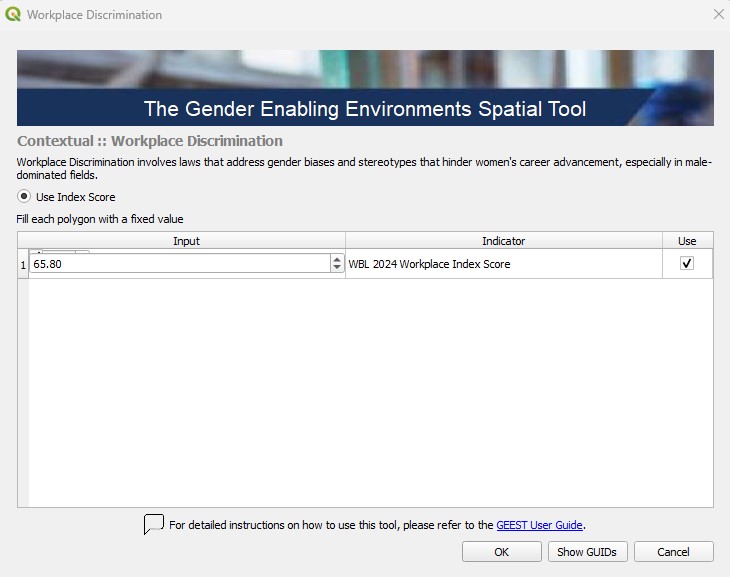
Regulatory Frameworks pertain to laws and policies that protect women’s employment rights, such as childcare support and parental leave, influencing their workforce participation. This indicator is composed by the Workplace Index score of the WBL 2024, which is then standardized on a scale from 0 to 5.
Locate the Regulatory Frameworks Section
🖱️🖱️ Double-click on the Regulatory Frameworks section to open the pop-up.
📝 In the Input field, enter the average value of the WBL2024 Pay Score and Parenthood Index Score, then click OK to proceed.
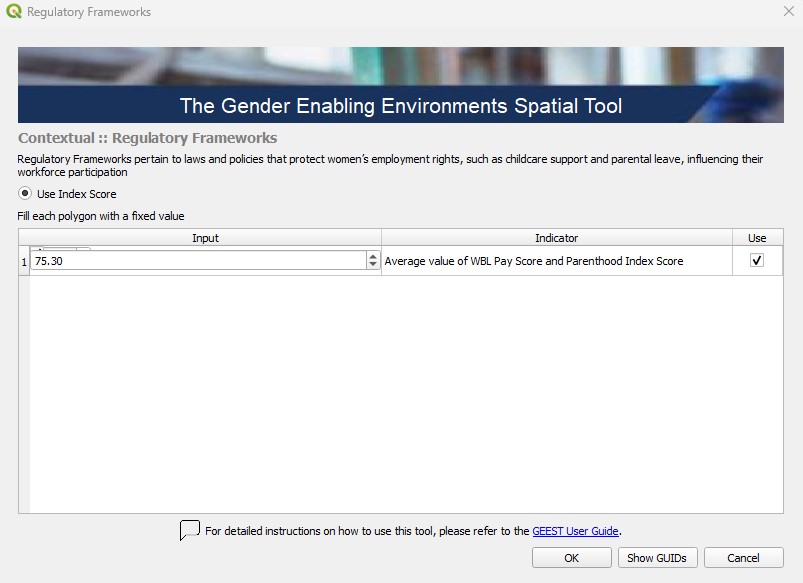
Finacial Inclusion involves laws concerning women’s access to financial resources like loans and credit, which is crucial for starting businesses and investing in economic opportunities. This indicator is composed by the Workplace Index score of the WBL 2024, which is then standardized on a scale from 0 to 5.
Locate the Financial Inclusion Section
🖱️🖱️ Double-click on the Financial Inclusion section to open the pop-up.
📝 In the Input field, enter the value from the WBL2024 Entrepreneurship Index Score, then click OK to proceed.
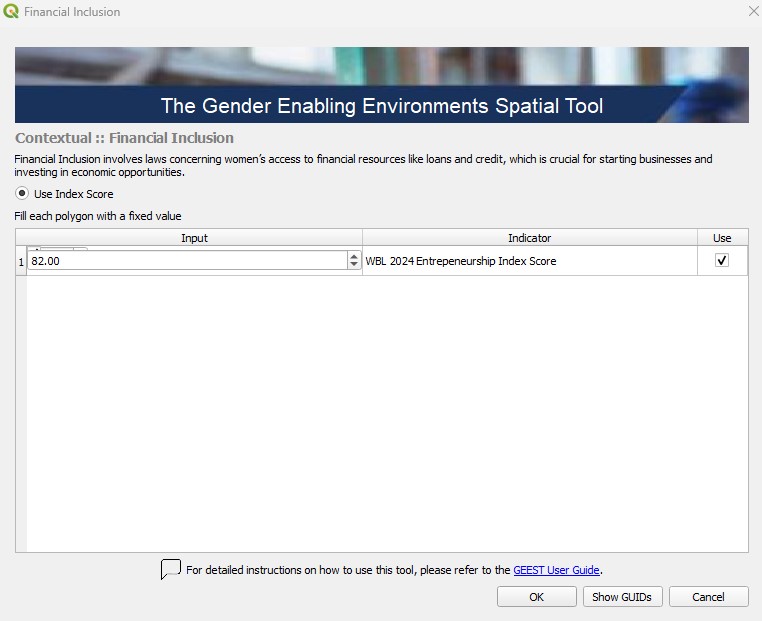
Additional Steps Before Processing:
🖱️🖱️ Double-click on the Contextual section to open the pop-up.
⚖️ Assign Weights: Ensure the weights are correctly assigned, as they determine the relative importance of each factor in the analysis. Carefully review these values to ensure they are aligned with your project’s objectives and reflect the significance of each factor accurately.
🚫 Exclude Unused Factors: If a specific factor is not intended to be included in the process, uncheck the Use button associated with it.
🔄 Readjust Weights: After excluding any factors, make sure to Balance Weights of the remaining factors. This step ensures the weight distribution remains balanced and totals correctly, preserving the integrity of the analysis, then click OK to proceed.
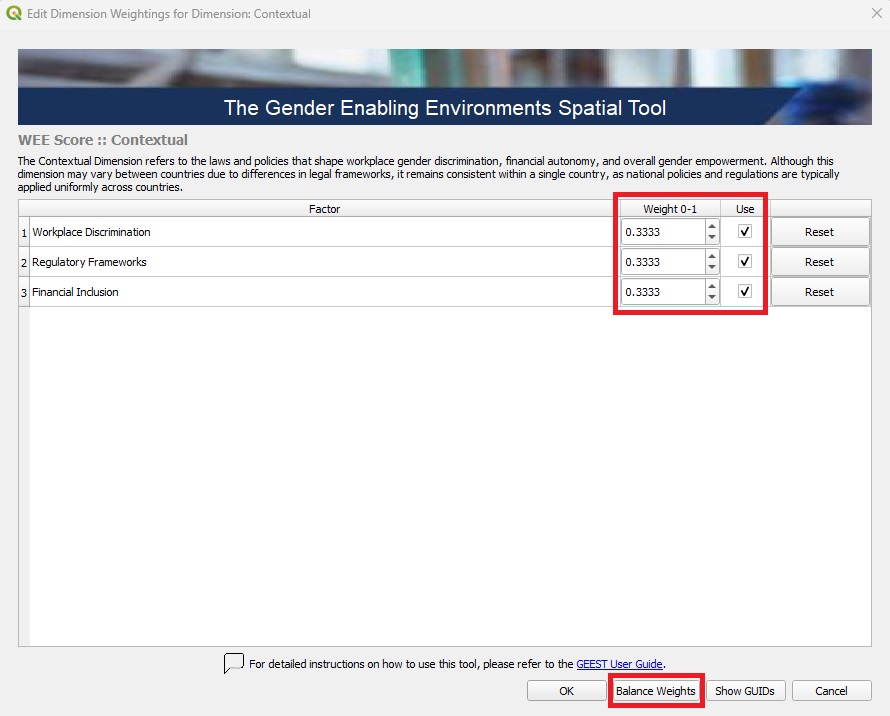
Process Contextual factors#
After entering the values for the factors and adjusting their weights to achieve balance, you can initiate the process workflow:
🖱️Right-click on Contextual.
▶️Select Run Item Workflow from the context menu.

The successful completion of the process is indicated by the green checkmark widgets, as highlighted in red in the image below:
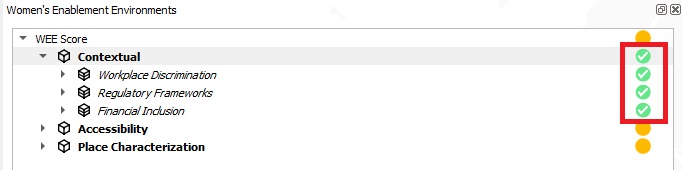
Visualizing the Outputs#
After completing the process, the outputs are automatically added to the Layer Panel in QGIS as a group layer. This group layer has the Mutually Exclusive Group feature activated, which ensures that only one layer within the group can be visible at a time. When this feature is enabled, turning on the visibility of one layer automatically turns off the visibility of the others within the same group, making it easier to compare results without overlapping visualizations.
The outputs consist of the Workplace Discrimination, Regulatory Frameworks, and Financial Inclusion factors, as well as the aggregation of these three factors into the final Contextual output. All scores are assessed on a scale from 0 to 5, categorized as follows: ≤ 0.5 (Not Enabling) | 0.5–1.5 (Very Low Enablement) | 1.5–2.5 (Low Enablement) | 2.5–3.5 (Moderately Enabling) | 3.5–4.5 (Enabling) | 4.5–5.0 (Highly Enabling).
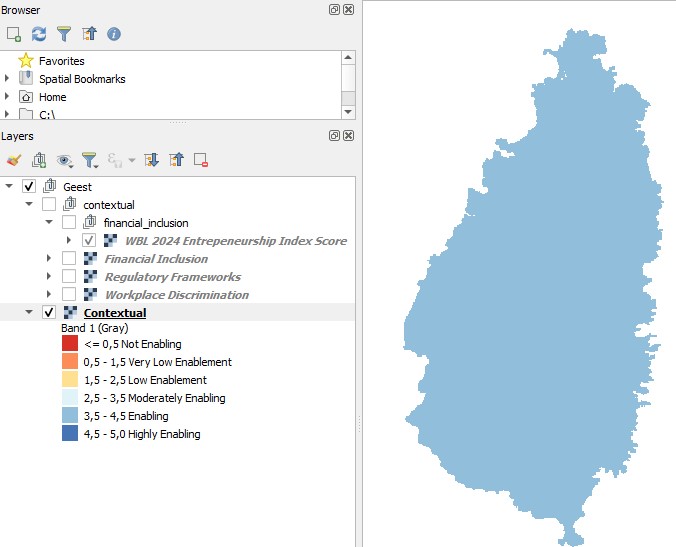
The outputs are stored under the Contextual folder within the project folder created during the setup phase as raster files. These files can be shared and further utilized for various purposes, such as visualization in QGIS or other GIS software, integration into reports, overlaying with other spatial datasets, or performing advanced geospatial analyses, such as identifying priority areas or conducting trend analysis based on the scores.
If the results do not immediately appear in the Layer Panel after processing the Contextual Dimension, you can resolve this by either adding them manually from the folder path or by right-clicking on the Contextual Dimension and selecting Add to map from the context menu. There is also an option to directly open the working folder from within the interface:

💡 Tip: If the input values need to be changed for any reason (e.g., incorrect initial input), you can clear the results and reprocess them as follows:
🖱️ Right-click on the factor/dimension and select Clear Item.
🖱️ Right-click again on the same cleared factor/dimension, and while holding the SHIFT key on your keyboard, select Run Item Workflow. This process ensures that the tool reassesses the input values and outputs the corrected scores.
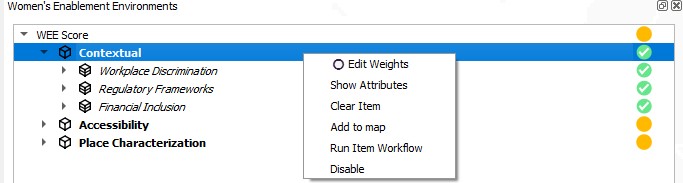
Key Considerations#
Input Accuracy: Ensure all input values are carefully entered and correspond to the correct indices (e.g., Workplace Discrimination, Regulatory Frameworks, Financial Inclusion). Incorrect data will impact the outputs and subsequent analysis.
Weight Adjustment: Assign weights thoughtfully to reflect the importance of each factor in the overall analysis. After making changes, always balance the weights to ensure they sum up correctly.
