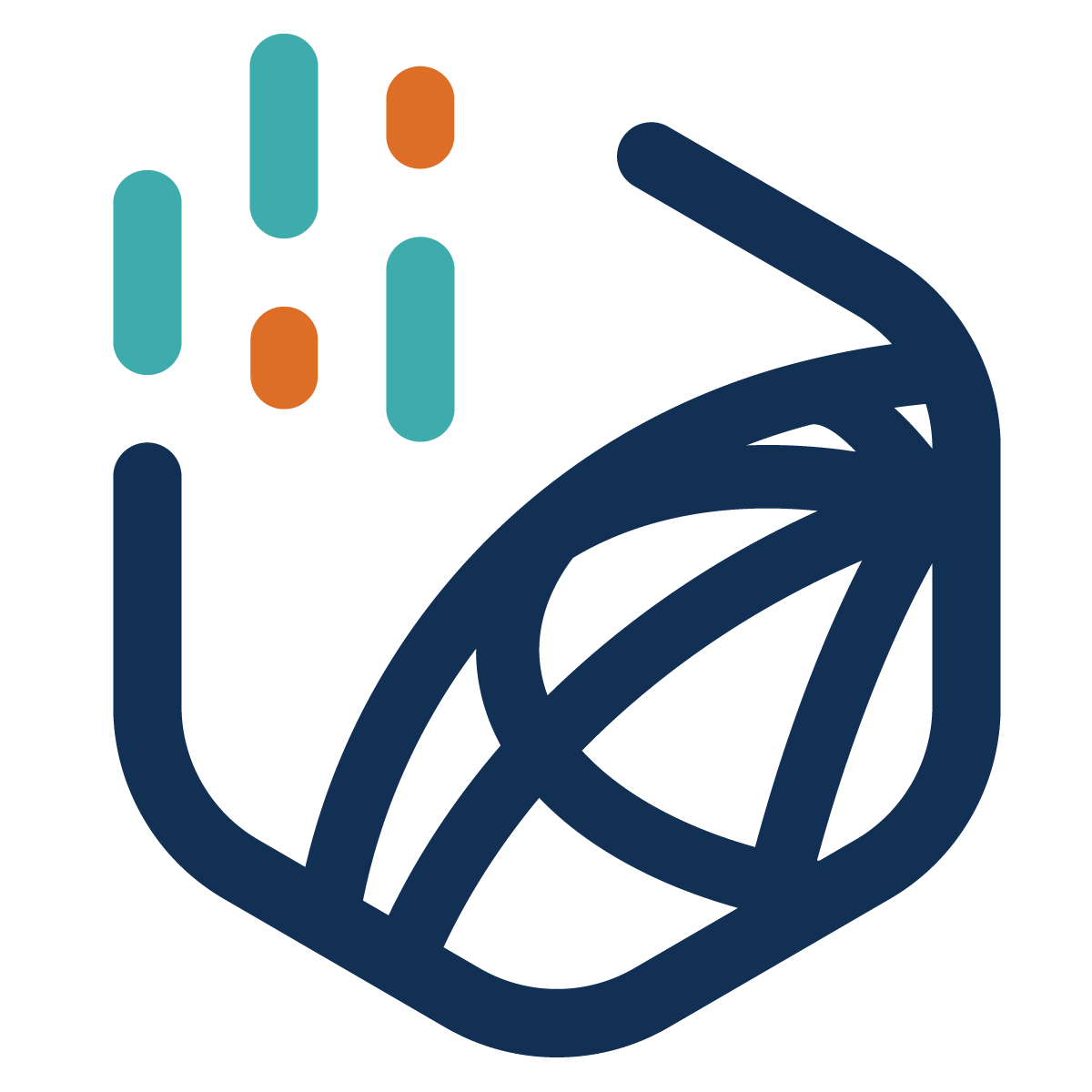Project Template#
The template is a standardized, but flexible project and documentation structure of folders and files for sharing your data science work.
Inspired by literate programming, maintained by the Development Data Group and built as GitHub template repository, the template contains:
README, CODE_OF_CONDUCT, CONTRIBUTING templates
README files are important and often neglected. The files should inform anyone about the first steps to use, learn and contribute to your project.
-
Embracing CFF aligns with best practices for reproducible research and software development. By adhering to established standards for documenting project dependencies and citations, we demonstrate our commitment to quality, transparency, and integrity in our work.
-
The LICENSE is a document that determines what others can and cannot do with contents of the repository. If no license is present, no one has permission to use and/or modify your code. The template is licensed under the Mozilla Public License. And so will projects generated from it. For further information, see also this discussion.
docs/
Documentation is often never prioritized until last minute. The template aims to revert the malpractice by setting up the documentation as an integral part, inspired by literate programming. With the power of Jupyter Book, data practitioners have a way to share Jupyter notebooks on GitHub Pages in a standardized and effortless way.
-
A
bibliographyusing the BibTeX format. Use this file to include and cite your project’s bibliography. See also Citations and bibliographies. data/
Placeholder folder for data. Data is immutable. By default, the data folder is present but ignored from version control, in order to prevent files of being mistakenly versioned in the code repository.
src/
Placeholder folder for source code. If Python, it is recommended the package is made pip-installable.
notebooks/
Placeholder folder for Jupyter notebooks. Markdown files and Jupyter notebooks can be added to
docs/_toc.yml(Table of Contents) to compose the documentation.-
Using pre-commit offers a significant advantage in streamlining the development process by enforcing code standards and reducing errors before code reaches the review stage or is committed to the repository. It automates the execution of various checks, such as syntax errors, code formatting, and ensuring compliance with coding standards, which saves time and improves code quality.
-
GitHub Actions and Dependabot are two powerful features provided by GitHub to automate and secure software development workflows, making it easier for developers to maintain high-quality and safe codebases.
GitHub Issues and Pull Requests GitHub
GitHub allows to customize how issues and pull requests are presented to the public. Custom templates encourage collaboration and maintainability.
Benefits#
Project templates on GitHub are essential for streamlining the data science and collaboration processes, and they offer several key benefits:
🛠️ Consistency and Best Practices: Project templates encourage consistency in project structure, coding standards, and best practices. They provide a standardized starting point, ensuring that all team members follow the same guidelines and reduce the risk of introducing errors.
⏳ Time and Effort Savings: Templates save time by eliminating the need to set up a project from scratch. Developers can quickly start working on their projects without the overhead of configuring the initial project structure, dependencies, or workflows.
🚀 Faster Onboarding: New team members or contributors can easily get up to speed by using project templates. It simplifies the onboarding process, allowing them to understand the project structure and development practices more quickly.
🎨 Customization and Adaptability: GitHub project templates can be customized to suit the specific needs of different types of projects or organizations. They serve as a foundation that can be adapted to meet unique requirements.
🤝 Community Engagement: Open-source projects can attract more contributors when they provide accessible project templates. These templates facilitate contributions by reducing the barriers to entry for potential collaborators.
🔄 Version Control Integration: GitHub project templates are tightly integrated with Git version control. This makes it easier to manage changes, collaborate, and track the history of project configurations.
📖 Documentation and Guidance: Templates often include documentation and guidance to help developers understand the project’s structure and how to get started. This can include README files, code comments, and links to relevant resources.
🔍 Discoverability: Templates are discoverable on GitHub, making it easy for developers to find and use project templates for their preferred programming languages, frameworks, and tools. This helps build a supportive ecosystem.
✍️ Continual Improvement: Project templates can evolve and improve over time as best practices, technology, and requirements change. This ensures that projects remain up to date and maintainable.
In summary, GitHub project templates are valuable resources that enhance project management, development practices, and collaboration. They promote consistency, efficiency, and quality in software development, whether for individual projects, open-source contributions, or within organizational contexts.
Important
With flexibility comes great responsibility. The template makes a few opiniated choices for the structure and code/documentation management of a project for what we envision to be most cases. However, even the best of the templates would never be perfect for the universe of cases out there. All in all, the template aims to encourage teams to start thinking and assimilate collaborative coding, documentation, enginerring, reproducibility and best practices as an integral part of the project. In a standardized way.
In this spirit, if the template is not for you or in case you have feedback, please consider opening an issue or submitting a pull request to share your ideas and suggestions. Your contributions would be appreciated immensely.
Usage#
Getting Started#
1. Create new repository from template#
The template is a GitHub template repository; in other words, you can generate a new GitHub repository with the same files and folders to use as the starting point for your project.

Now, give your repository a name, choose the visibility (Public or Private) and click Create repository from template.
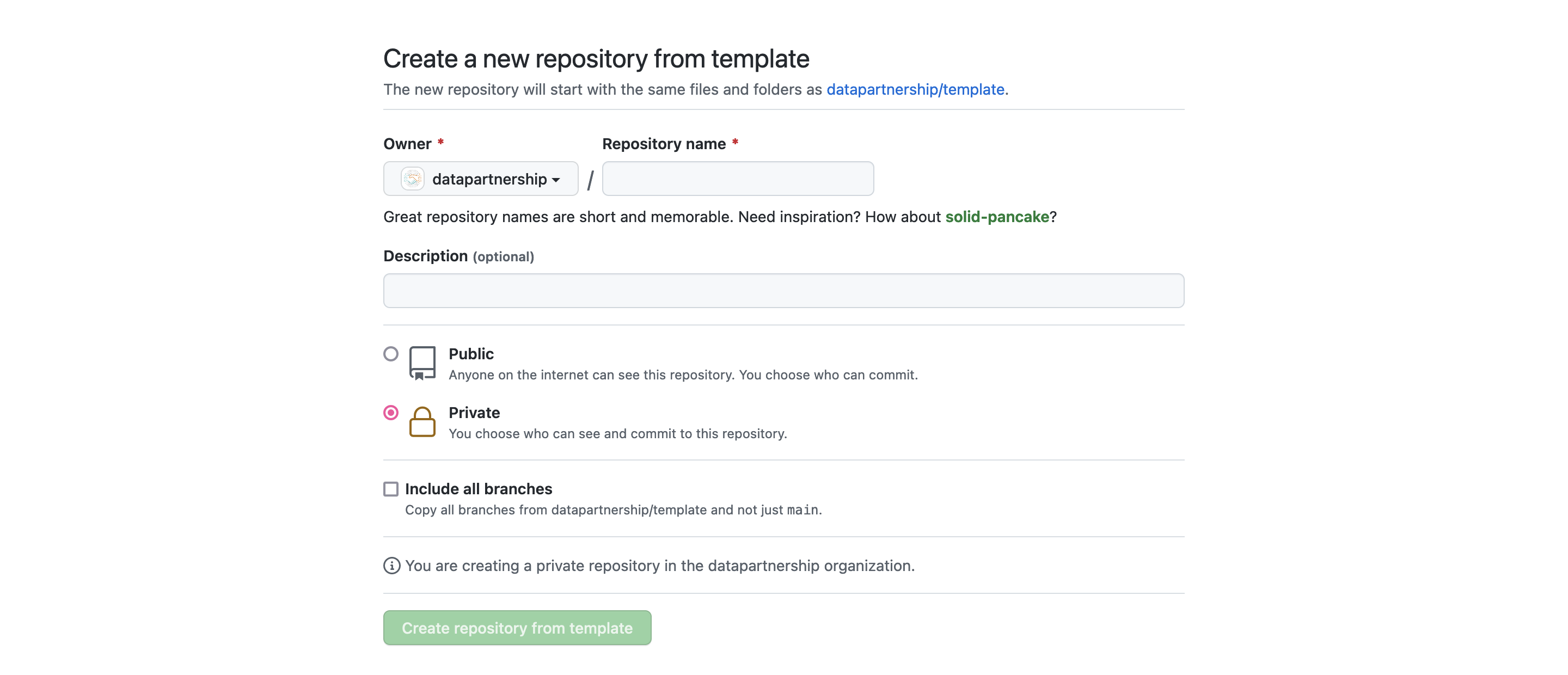
Voilà! The repository has been created with the same files and folders of the template.
See also
For additional information, see the GitHub documentation
2. Enable GitHub Actions and GitHub Pages#
After creating the repository from the template, you will have to enable GitHub Actions and GitHub Pages to allow the Jupyter Book to be built and published.
To activate the workflow, please enable GitHub Actions by going to the repository’s settings (Settings > Actions > General), and selecting read and write permissions as shown below.

To publish, please enable GitHub Pages by going to the repository’s settings (Settings > Pages), and selecting to deploy from the GitHub Actions option.
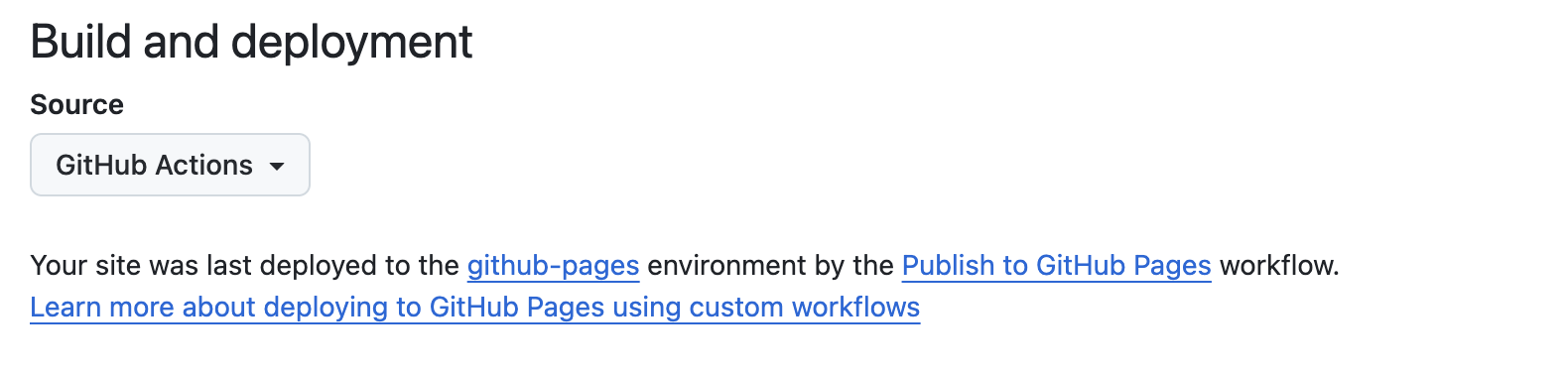
On the next push to main, the Jupyter Book will be automatically built and published. You can check the progress on the Actions tab.
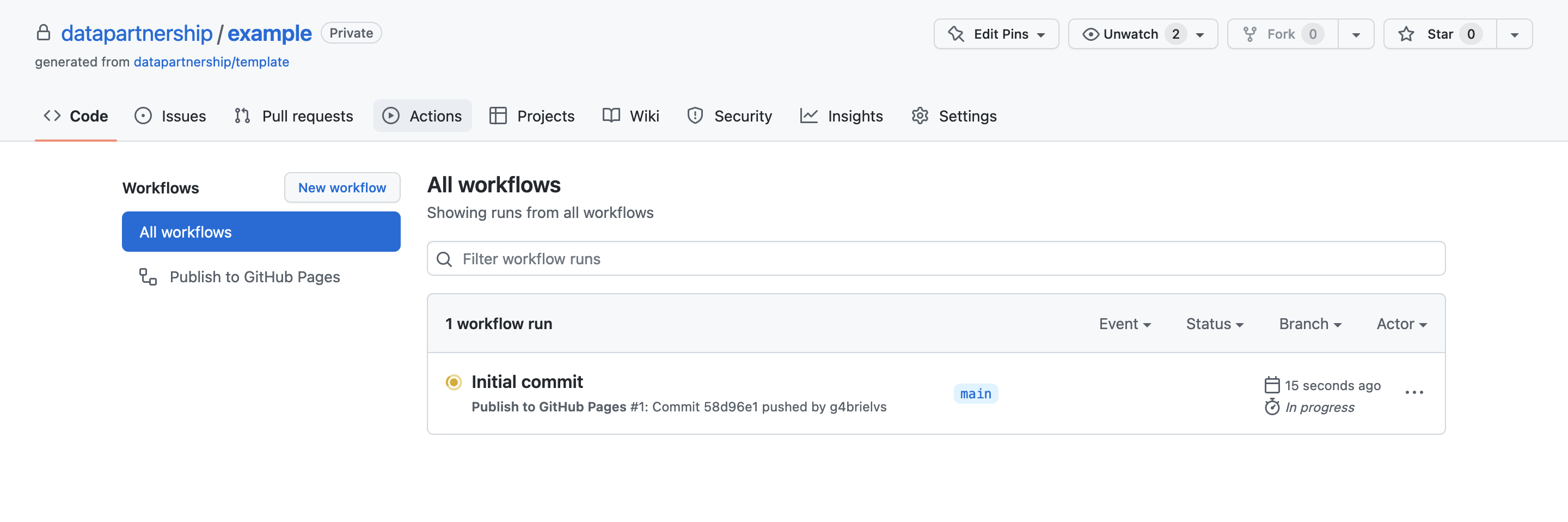
Caution
The documentation can be published from either public and private repositories. If publishing private content, please remember to carefully select the content to be made public and to abide by your organization’s Data Privacy Policy.
3. Update configurations#
The template comes with a default docs/_config.yml Jupyter Book configuration file. Remember to update it to reflect your project’s name and details.
repository:
url: https://github.com/worldbank/template
branch: main
See also
4. Review and update README files#
The template comes with README files - including this README - that should provide anyone with the information about the first steps to use, learn and contribute to your project. Please replace and/or repurpose the files with instructions and detailed information about your project.
CODE_OF_CONDUCT
CONTRIBUTING
README
Issues and Pull Requests GitHub templates
See also
5. Choose a license#
The template is licensed under the Mozilla Public License. A LICENSE is the document that guarantees the repository can be shared, modified and receive contributions. Otherwise, if no license is present, all rights are reserved.
Congratulations! You just created a beautiful home for your project. To access your project page, use (and share) the link as shown below.
🌟
https://<your-github-username>.github.io/<your-project-name>
Note
For example, you can view this live demo using the following link:
You can also install the latest version directly from the main branch:
pip install git+https://github.com/worldbank/template
Add content#
The template is created as a Jupyter Book - an open-source project to build beautiful, publication-quality books and documents from computational content. Let’s see below how to add, execute and publish new content for your project.
Updating the Jupyter Book _config.yml metadata#
To configure your Jupyter Book for your project, you’ll need to update the _config.yml file. This file controls various aspects of the Jupyter Book, including the project title, description, and relevant URLs. Below is a template to update this file to reflect the project’s details.
# Book settings
title: <your-project-title>
author: <your-team>
repository:
url: https://github.com/<your-organization>/<your-project>
# Jupyter Book options
execute:
execute_notebooks: "auto" # Automatically execute notebooks during the build process
Update table of contents#
When ready to publish the documentation on GitHub Pages, all you need to do is edit the table of contents and add and/or update content you would like to display. Jupyter Book supports content written as Markdown, Jupyter notebooks and reStructuredText files and the docs/_toc.yml file controls the table of contents of your book.
The template comes with the table of contents below as an example.
format: jb-book
root: README
parts:
- caption: Examples
numbered: True
chapters:
- file: notebooks/world-bank-api.ipynb
- file: notebooks/world-bank-package.ipynb
- file: notebooks/nasa-apod.ipynb
- file: notebooks/bibliography.ipynb
Add executable content#
Jupyter Notebooks can be beautifully rendered and downloaded from your book. By default, the template will render any files listed on the table of contents that have a notebook structure. The template comes with a Jupyter notebook example, notebooks/world-bank-api.ipynb, to illustrate.
Important
By default, Jupyter notebooks are not executed. However, you can configureJupyter Book to run notebooks during the build process (on GitHub), allowing code outputs and interactive visualizations to be generated and included in the documentation automatically. When enabled, Jupyter notebooks are executed by GitHub Actions each time a commit is made to the main branch. For this to work, it’s crucial to ensure that all necessary dependencies are included in the repository. If you want to prevent a specific notebook from being executed, you can exclude it from execution.
Distributing Your Project as a Python Package#
If your project uses Python, it’s highly recommended to distribute it as a package. By including a pyproject.toml file, the packaging process becomes more streamlined - trust me things can get intense.
Additionally:
Tip
Using
pyproject.tomlfuture-proofs your setup by aligning with modern packaging standards.The
pyproject.tomlfile acts as a single source of truth for your Python dependencies and project metadata.You can combine Conda for system-level dependencies with
pyproject.tomlfor Python dependencies, using Conda for environments and pip/poetry for Python packages.Any packages in the
src/folder will be automatically discovered and installed.
Use pyproject.toml for Python Package Management#
While the template recommends using Conda (or Mamba) as the environment manager and managing dependencies through an environment.yml file, there is an alternative approach that leverages pyproject.toml. This can be particularly advantageous if your project is a Python package or if you want to simplify and standardize the management of Python-specific dependencies.
Why use pyproject.toml?#
The next step is ensure your code is maintainable, reliable and reproducible by including any dependencies and requirements, such as packages, configurations, secrets (template) and additional instructions.
Standardization:
pyproject.tomlis a modern, standardized format defined by PEP 518 and PEP 621 that centralizes project configuration in Python projects, including build requirements and dependencies.Python Packaging: If your project is to be distributed as a package,
pyproject.tomlis the preferred way to define build tools (like hatch or poetry) and metadata for your package (like name, version, dependencies, etc.). It allows tools likepipandbuildto install and package your project more effectively.Compatibility with Tools: The
pyproject.tomlfile is compatible with multiple Python packaging and dependency management tools such aspoetryandpip. This allows for smoother integration with CI/CD pipelines, PyPI, and other environments.Separation of Concerns: While Conda manages both system-level and Python-specific packages, using
pyproject.tomlhelps isolate Python dependencies. This is useful if your project uses primarily Python packages and you want finer control over Python versioning and dependency resolution.
Example: Using pyproject.toml#
This pyproject.toml file specifies the dependencies and other metadata for your Python package. You can install these packages using pip, ensuring that your Python environment is properly managed. You can still use Conda for system-level packages (such as libc, gdal, etc.), while using pyproject.toml for Python package management.
pyproject.tomlExample:[build-system] requires = ["hatchling>=1.21.0", "hatch-vcs>=0.3.0"] build-backend = "hatchling.build" [project] name = "template" description = "A data science project" readme = { file = "README.md", content-type = "text/markdown" } license = { file = "LICENSE" } authors = [ { name = "Your Name", email = "your.email@example.com" } ] dynamic = ["version"] python = ">=3.9" dependencies = [ "pandas>=1.4.3,<2", ] [project.optional-dependencies] docs = [ "docutils==0.17.1", "jupyter-book>=1,<2", ] [tool.hatch.build.targets.sdist] include = [ "src/**/*" ] [tool.hatch.version] source = "vcs"
Keep the Conda Environment for System-level Packages: You can continue to use
environment.ymlto specify non-Python dependencies or packages not available on PyPI, such asmambaorgdal.channels: - conda-forge dependencies: - python=3.9 - mamba - gdal
Installation: To create an environment, you would first install the Conda dependencies and then use
pipto install Python-specific dependencies frompyproject.toml. Alternatively, you can skip Conda and usepipfor the entire setup.# Create Conda environment conda env create -f environment.yml -n <your-environment-name> # Activate the environment conda activate <your-environment-name> # Install Python dependencies pip install .
To install a Python package directly from a GitHub repository using pip, you can use the command pip install git+https://github.com/<username>/<repository>.git. This allows you to install the latest version of the package from the repository. You can also specify a particular branch or release tag by adding @<branch_or_tag> at the end of the URL This is particularly useful when you want to access features or fixes that haven’t been published on PyPI yet, or to get the latest updates from the repository.
If you want to install the latest release, you should specify the tag associated with that release. For instance:
pip install git+https://github.com/<username>/<repository>.git@<latest_release_tag>
Building Documentation Locally#
To build the documentation locally, please follow these steps:
Install the package with documentation dependencies:
pip install -e .[docs]
in some environments (e.g., on Mac OS), try this instead to scape the brackets:
pip install -e .\[docs]\
Build the documentation:
jupyter-book build . --config docs/_config.yml --toc docs/_toc.yml
The generated documentation will be available in the _build/html directory. Open the index.html file in a web browser to view it.
Code of Conduct#
The template maintains a Code of Conduct to ensure an inclusive and respectful environment for everyone. Please adhere to it in all interactions within our community.
License#
The template is licensed under the Mozilla Public License. Remember to replace the license if necessary. If open source, choose an open source license.